Nx Platform Overview
User Management
Dashboards Overview
Data Risks
Dashboard Filters, Queries and Customization
Dark Data Classification
Restore Files after Disposing
If you need to restore files after executing the workflow, you can use the restore option, provided the files have not been permanently deleted from the temporary location. Follow these steps to restore files:1. Access Workflow Dashboard:
- Go to Workflow Management
- Click on the workflow name for which you wish to restore files
2. Apply Filters (Optional):
- If you want to restore only specific files, apply the appropriate filters
- Otherwise, you can restore all files by skipping this step
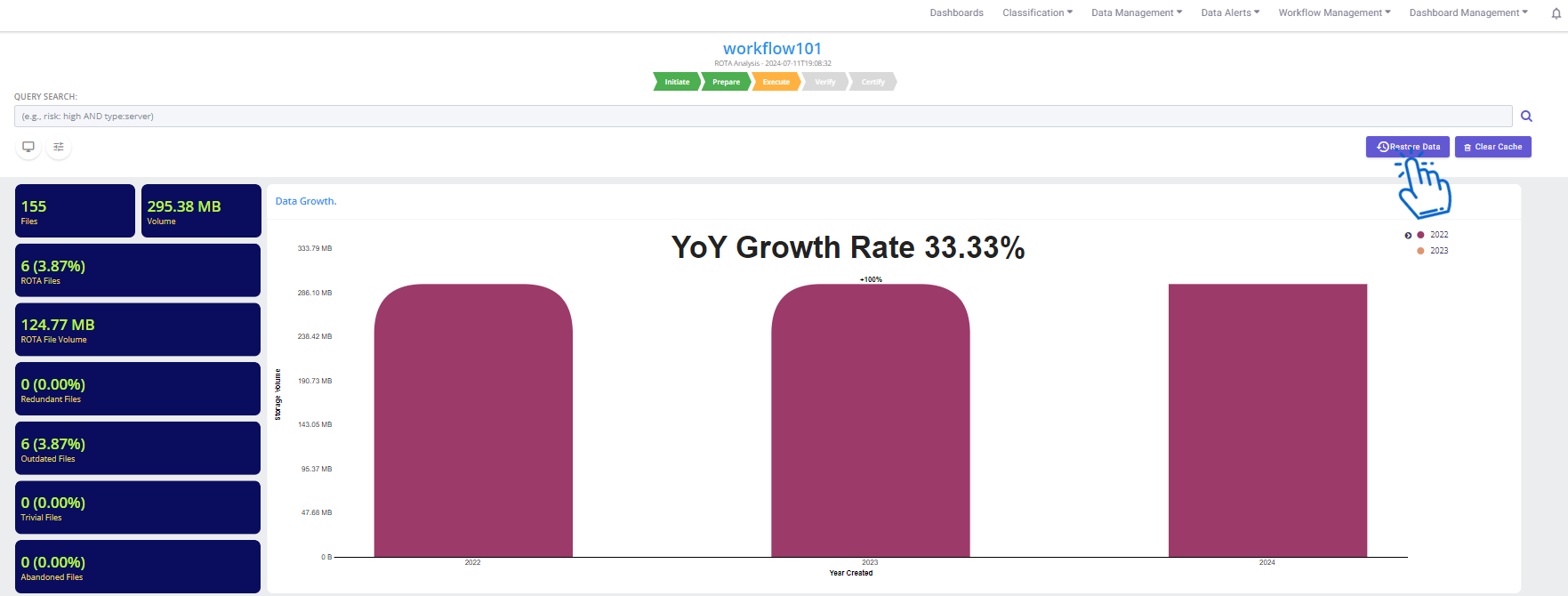
3. Restore Files:
- Click on the Restore button
- A confirmation popup will appear. Click on Confirm
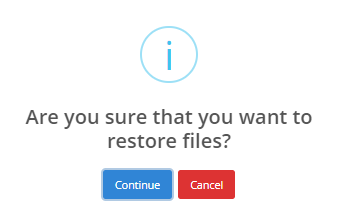
4. Confirmation:
- Upon successful restoration, a success message will be displayed
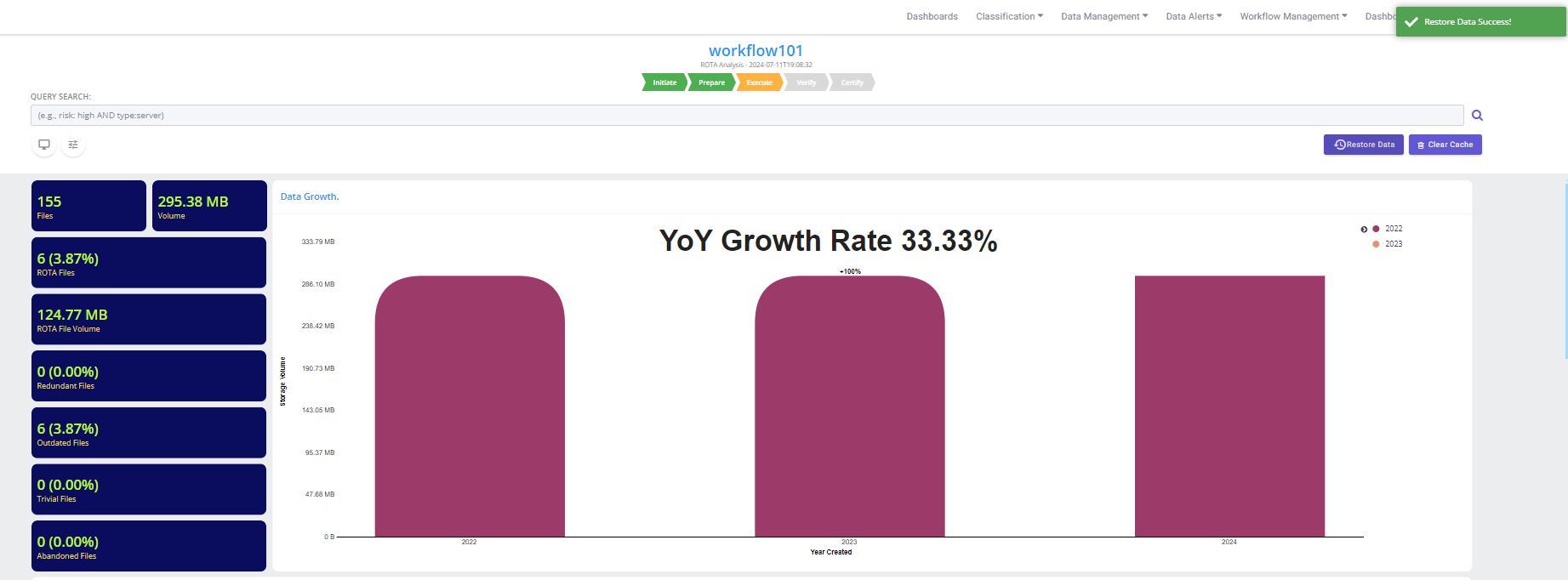
Please note that the restore option is available only when the workflow status is Move Completed and within the retention period set for the temporary data storage