Nx Platform Overview
User Management
Dashboards Overview
Data Risks
Dashboard Filters, Queries and Customization
Dark Data Classification
Dashboard Filters and Queries
Nx allows you to view your data as broadly or as granular as you prefer by applying filters and queries to narrow your search and see exactly what use cases that interests you most.
Visual Selection
Nx’s dashboards provide you with a simple, but powerful, capability of filtering by clicking on the graphic of interest or the associated legend label. For example, if you would like to filter all the files that are marked as Confidential, simply click on the Confidential section of the graphic or the associated Confidential label.
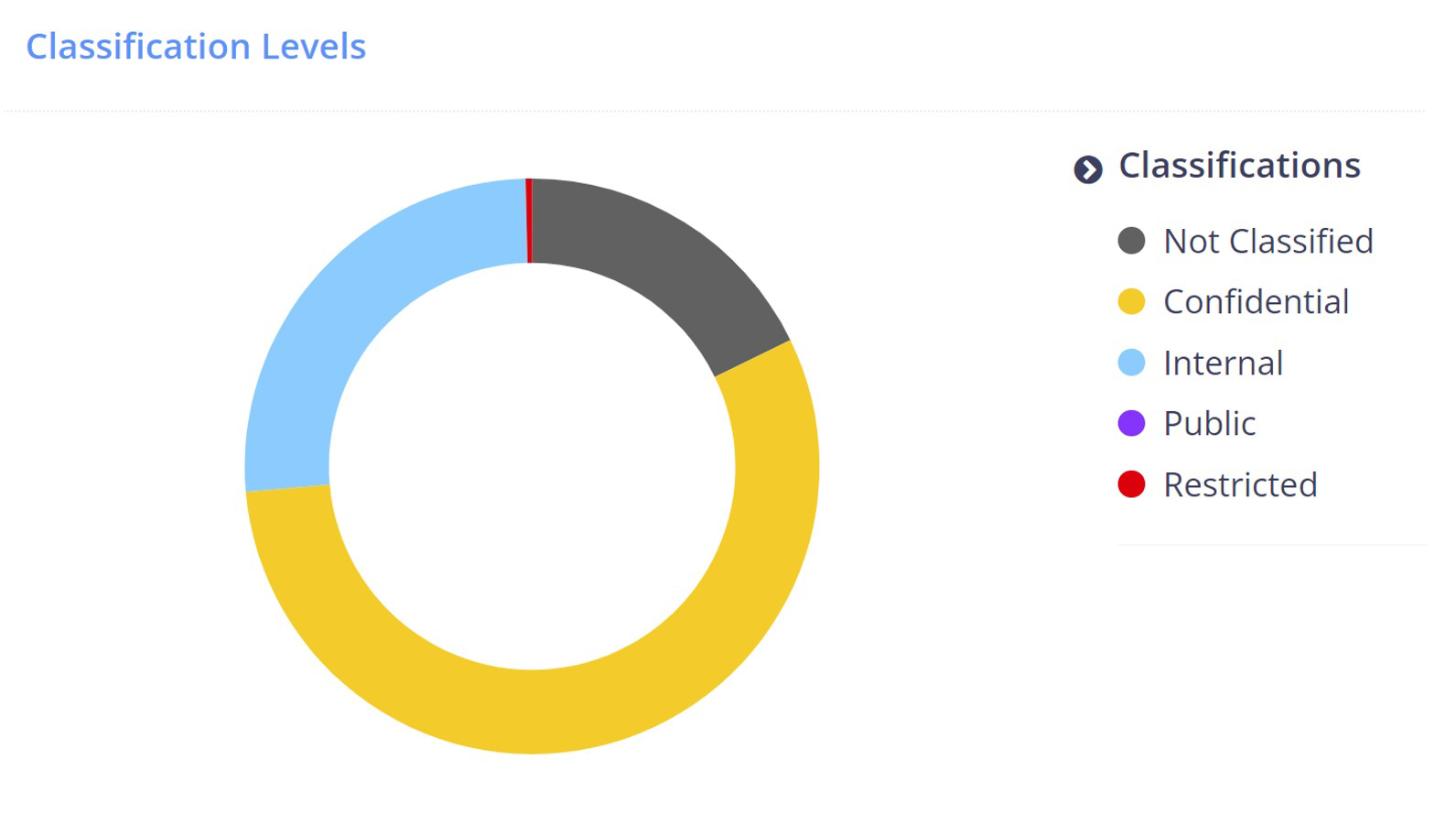
Nx will automatically add the filter to your query and will provide information only about the files that are classified as Confidential
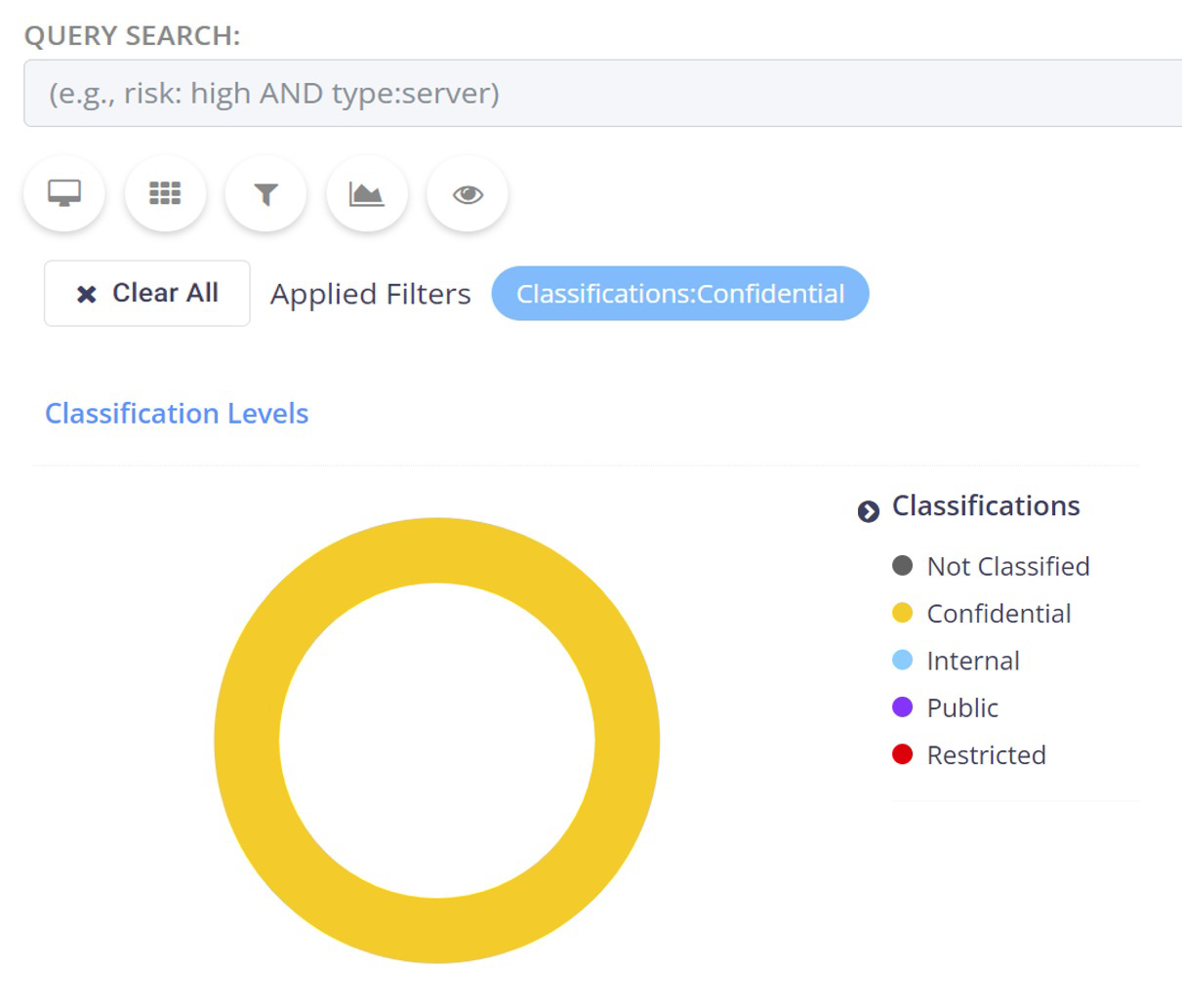
Please Note: If you want to exclude the value from your filter, click on the value while pressing ALT keyboard key. For example, if you would like to exclude all files marked as Confidential, press ALT and click on Confidential.
Query Filters
You can also apply other dashboard filters for even more granular data analysis by clicking on the Filter icon under the query bar. You can add multiple queries by simply clicking the “plus” icon or delete
added queries by clicking the “minus” icon.
Please Note: You can apply multiple group filters where each filter group support all arguments with either “AND” or “OR”.
For example, the query in the below will apply a custom label called Car Rental Invoices to all the files that meet the following criteria - filename contains the word “Invoice” AND file extension contains “xls” AND content contains the word “Hertz”.
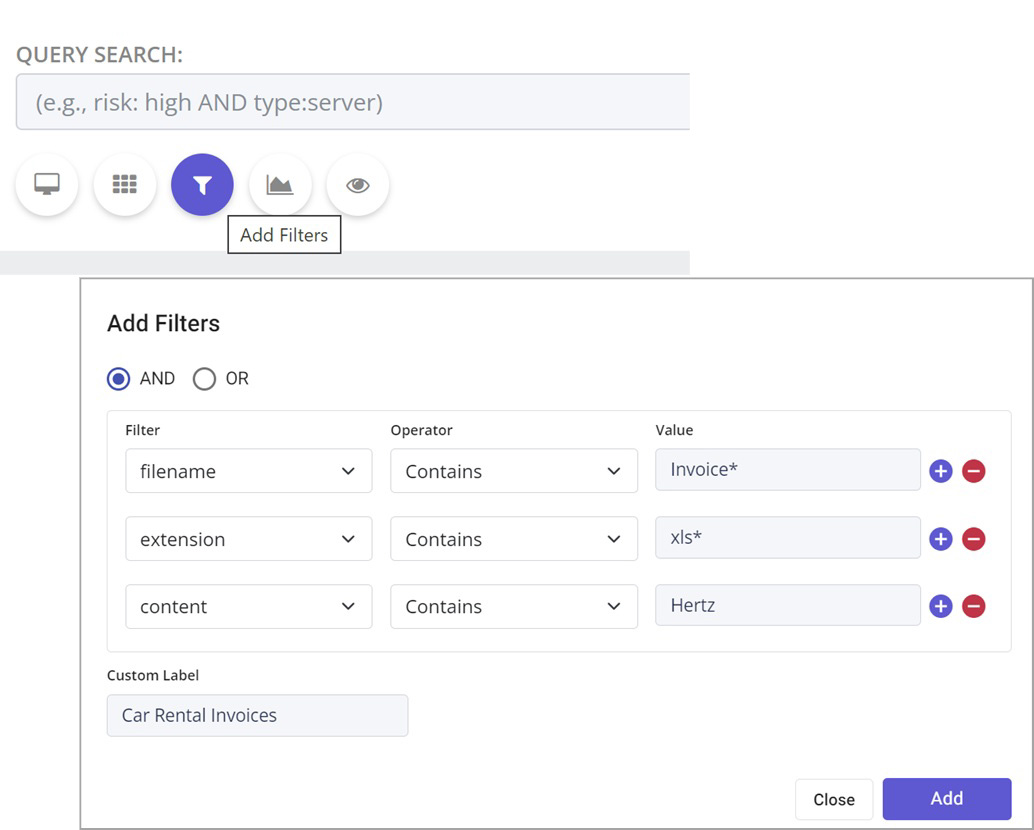
Below is an example of a grouped query that includes Query 1: file extension contains “Doc*” OR file extension contains “PDF” and Query 2: filename Contains “Application” AND content Contains “Lease” will render a result of: filename Contains “Application” AND content Contains “Lease” AND filename extension is either Doc or Docx or PDF
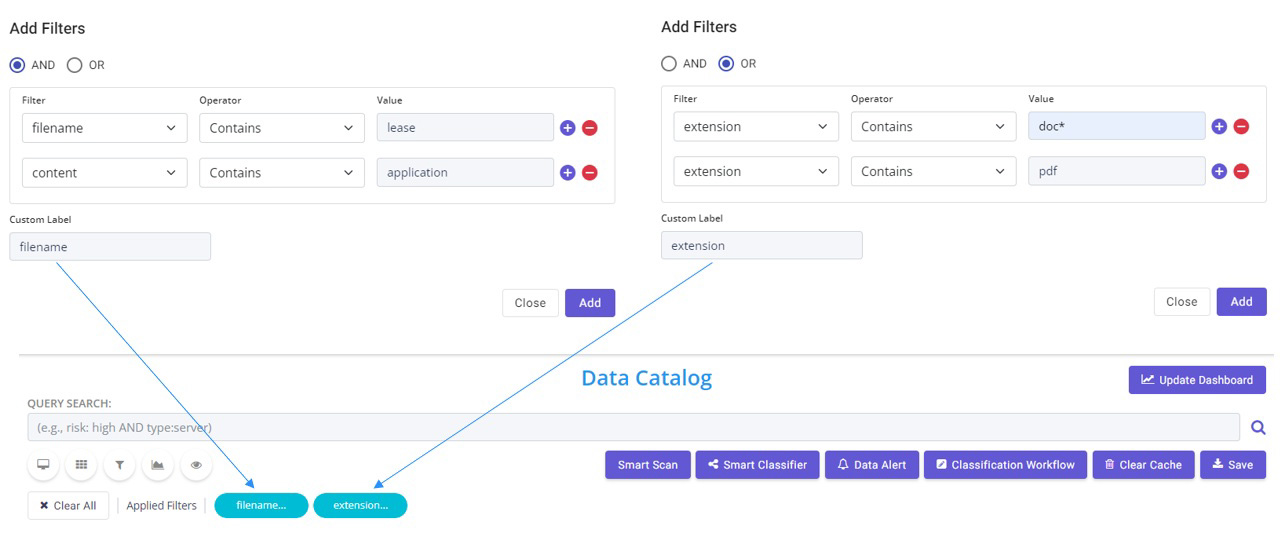
Privacy Filters
The Eye icon empowers users with the capability to conduct an extensive search across various individual personal attributes, enabling a comprehensive exploration to uncover all essential aspects within a single query. This is our recommended way for quickly responding to data subject access requests (DSARs), right to be forgotten requests, or Freedom of Information Act (FOIA) inquiries.
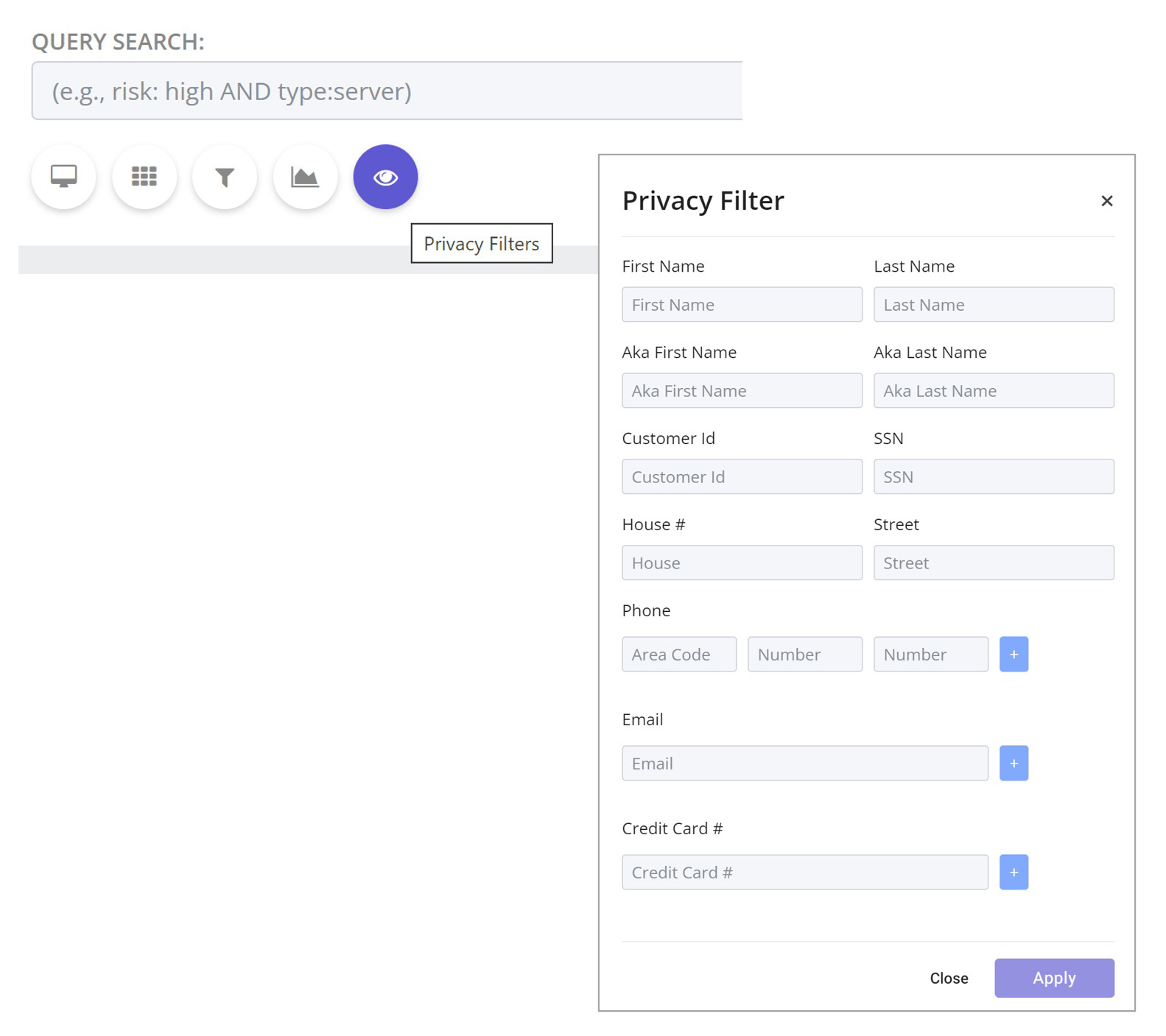
Please Note: You may need to click Clear Cache under the query bar and then try the query search again.