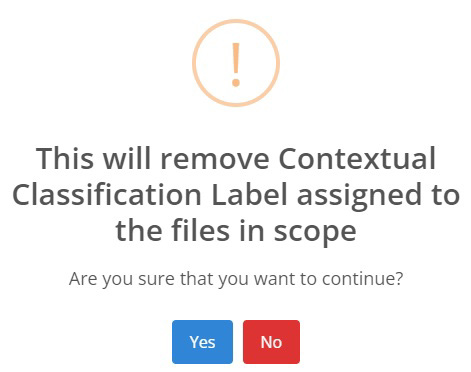Nx Platform Overview
User Management
Dashboards Overview
Data Risks
Dashboard Filters, Queries and Customization
Dark Data Classification
Classifiers
Nx provides multiple ways to enable Data Guardians to manage and apply contextual classifications that meet the unique needs for each business data set. We recommend orderly application of each of the methodologies below that uses a funnel approach for accounting for the typically larger and simplex data sets first that eventually uses more complex, exploratory models for smaller and complicated data sets. Nx’s funnel approach often provides optimal results in terms of accuracy, performance and scale.
Simple Classifiers
These include a number of the leading pre-configured models to address the more common and familiar data sets (e.g., Agreements & Contracts, Policies & Procedures, Tax, Systems & Media, etc.)
Classifiers
Support more advanced classifications algorithms that are not supported by Simple Classifiers
Smart Classifiers
These are performed directly from the Data Catalog dashboards and allow for more interactive and dynamic queries. It provides several advanced, analytical technologies to identify files that:
- contain privacy attributes (e.g., SSNs, Credit Cards, Drivers Licenses, Bank Accounts, Date of Birth, Monetary Values, etc.)
- are similar in context to other files but may be distinguished based on the inclusion or exclusion of sensitive data attributes (e.g., invoices with sensitive banking details and invoices without sensitive details)
- may be considered as “dark data” as it is not readily or easily associated with more familiar data sets. Nx’s dark data solutions automatically associate files with specific, known record types that assist in suggesting relevant classifications
Simple Classifiers
Within the Contextual Classifier section, Nx has pre-embedded logic that uses leading metadata keywords for rapid identification and preliminary classification for well-defined and common files. Nx’s Simple Classifiers deliver out-of-the-box, initial classifications that typically account for up to 75% of your total files. Simple Classifiers can be tuned, either before or after executing classification analysis jobs, to ensure that the logic is optimized for the Data Guardian’s targeted data sets.
To manage Simple Classifiers, perform the following steps:
- Go to Classification > Contextual Classification
To add a new Contextual Classification, click on the + icon. Note that as a Data Guardian, you can only add Level 3 and Level 4 of Contextual Classification. Level 1 and Level 2 are configured by Admin.
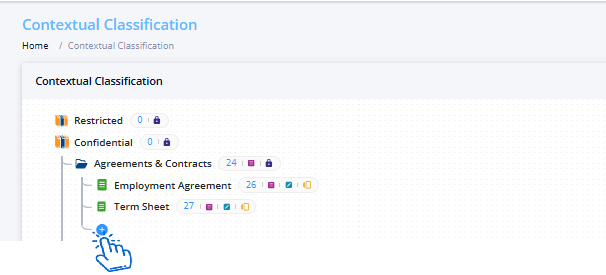
Add Classification Name and Priority. Priority assigned determines the order of classification. Click on Submit to see the classifier added to the Contextual Classification Tree.
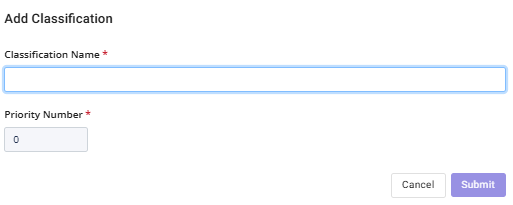
To review or edit a Simple Classifier, click on the icon to view, edit or execute the query logic.
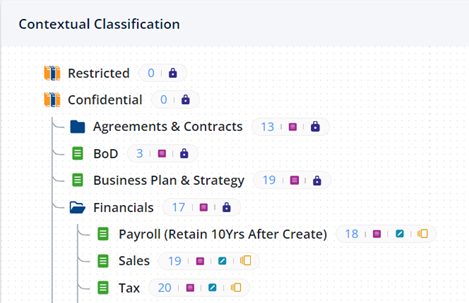
2. Once you click on the View Query icon, a pop-up will open with below options:
- Over- Write Any Existing Classifiers? - This will reclassify classified or unclassified files that meet the criteria below
- Auto- Classify - This will run previously defined classifiers and automatically classify new data as new data scans are conducted
- Select Data Sources - This option permits you take apply the Simple Classifier to whatever data source the Data Guardian manages
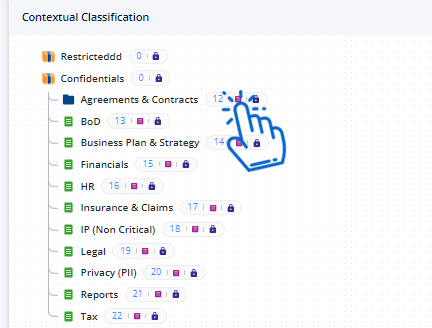
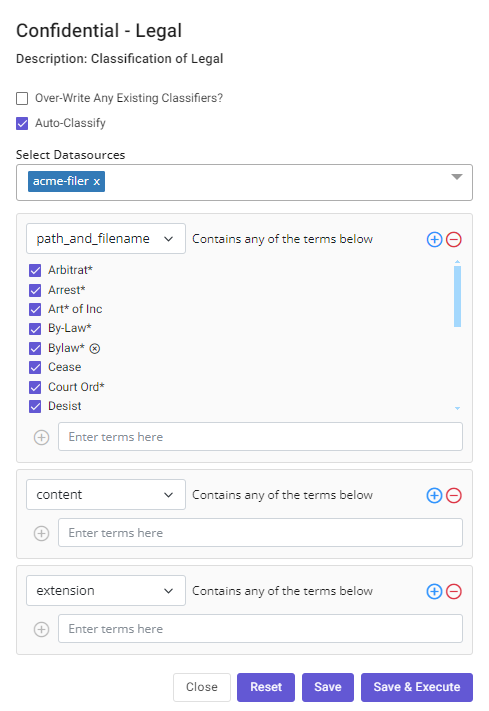
3. Next, review the existing criteria for path, filename or extension to see if any changes may be needed for your specific data requirements
- To edit an existing keyword, you must add the new keyword and then delete the existing term
- Wildcards “*” can be used in keyword searches to broaden the search scope and capture variations or unknown elements within a word or phrase. They allow for more flexible and inclusive searches by representing one or more characters within a search term.
- path, filename or extension sections can be added or deleted by simply clicking on the “+ ” or “- “ icons
4. Once all criteria have been provided, you can then perform any of the following actions:
- Close - Closes Simple Classifier window without saving any pending changes
- Reset – Clears all criteria in the Simple Classifier
- Save – Saves any changes made in the Simple Classifier criteria
- Save & Execute - Runs the criteria for the Simple Classifier and preserves the configuration for future reuse
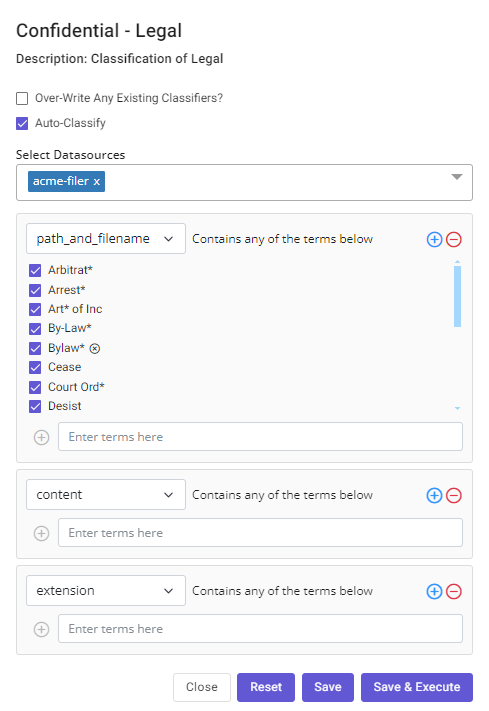
Classifiers
Nx’s Classifiers provide more complex queries and use a broader number of algorithms to support more advanced data classification models. It also includes a preview feature to allow a review of preliminary results from each query before applying the associated classifications to the target data set. Classifiers are supported by the following steps:
1. Login to the Nx and go to Classification > Classifiers.

2. If you have already executed any of the Simple Classifiers, the results will be included in the Classifier inventory of individual classifications (see example below).
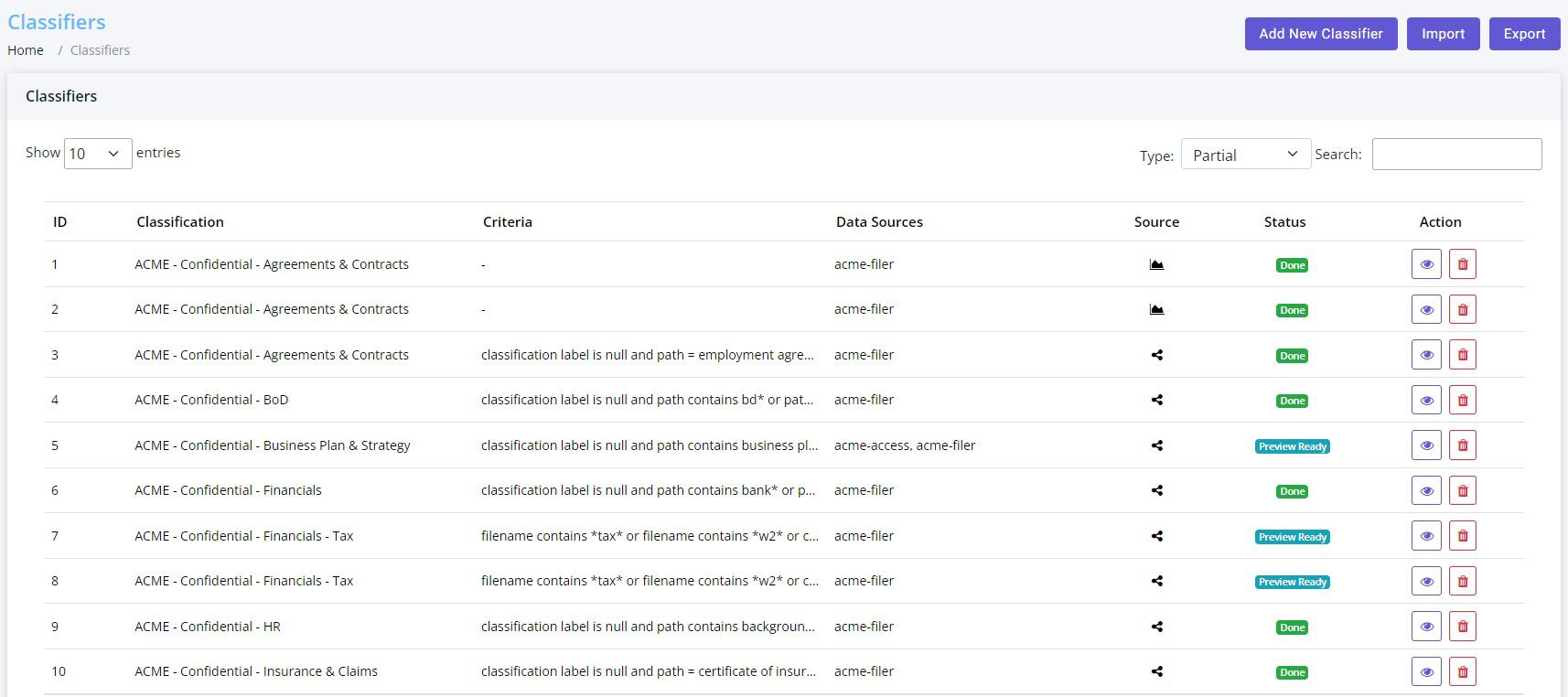
3. To view the criteria of an existing classification rule, click on the Eye icon. To delete it, click on the Trash Can icon.

4. To create a new classifier, click on Add New Classifier button at the top of the screen.

5. Provide the classification criteria, classification label and repositories and click Preview to validate the proposed classification logic and the associated classification label. If the results are not as expected, select close and revise the query as necessary.
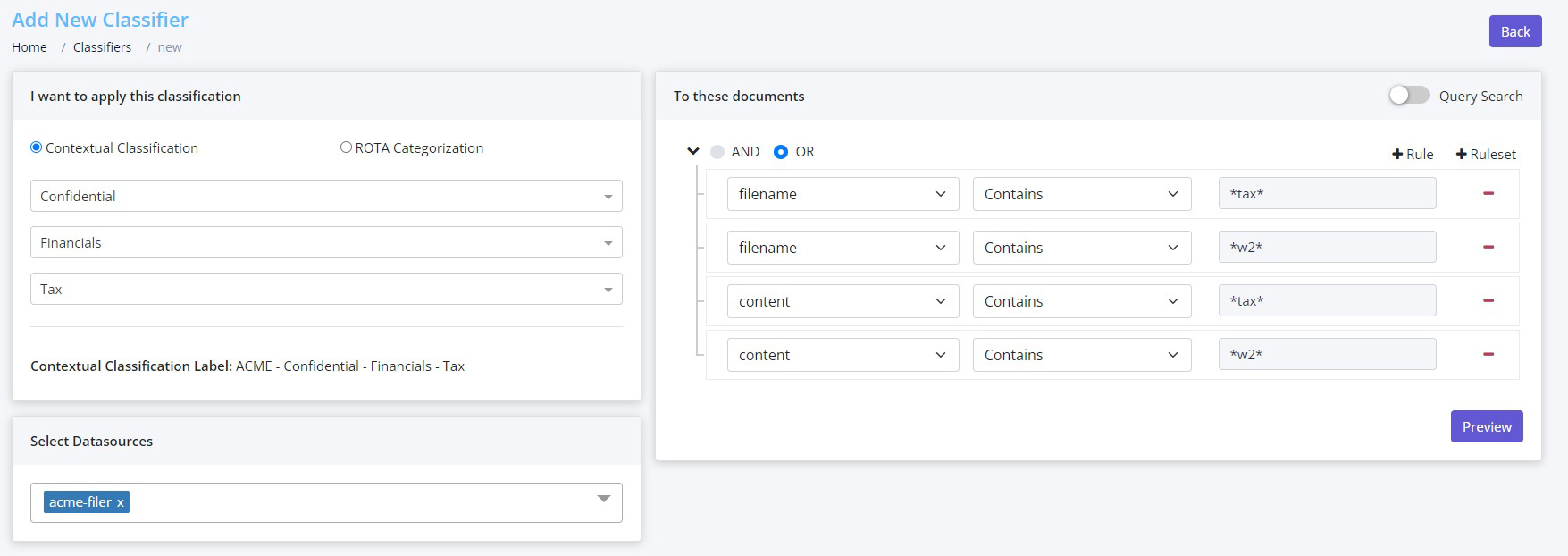
6. Click on Preview again to confirm the logic which consolidates the entire query and provides a simple, Boolean view for review purposes.

7. Building Review will appear at the upper right corner of the screen to notify you that the classifier query is building.
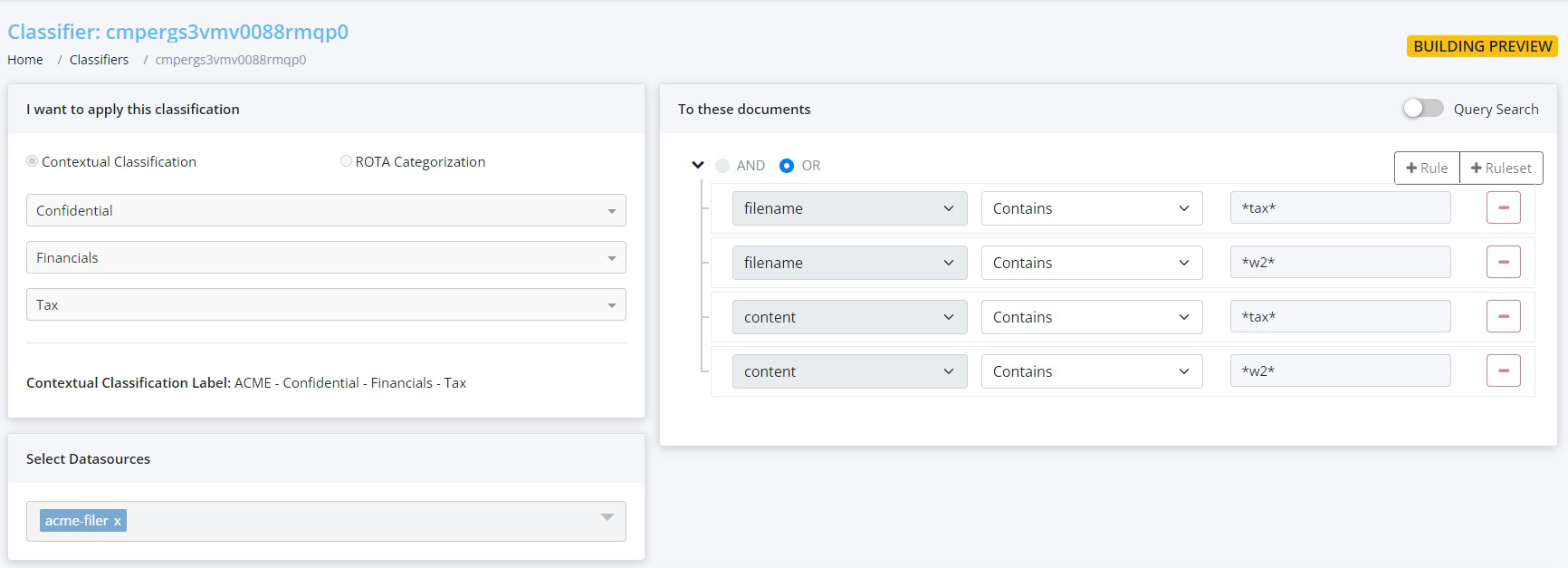
8. At the bottom of the screen, you can review up to 10,000 files from the resulting query. If the results are not as expected, simply make the necessary modifications and click Rerun Preview to review again. If the preliminary list seems appropriate, click Execute to then apply the classifier to the target data sources. It will provide another pop-up to inform you of the total number of files that will receive these classifications.
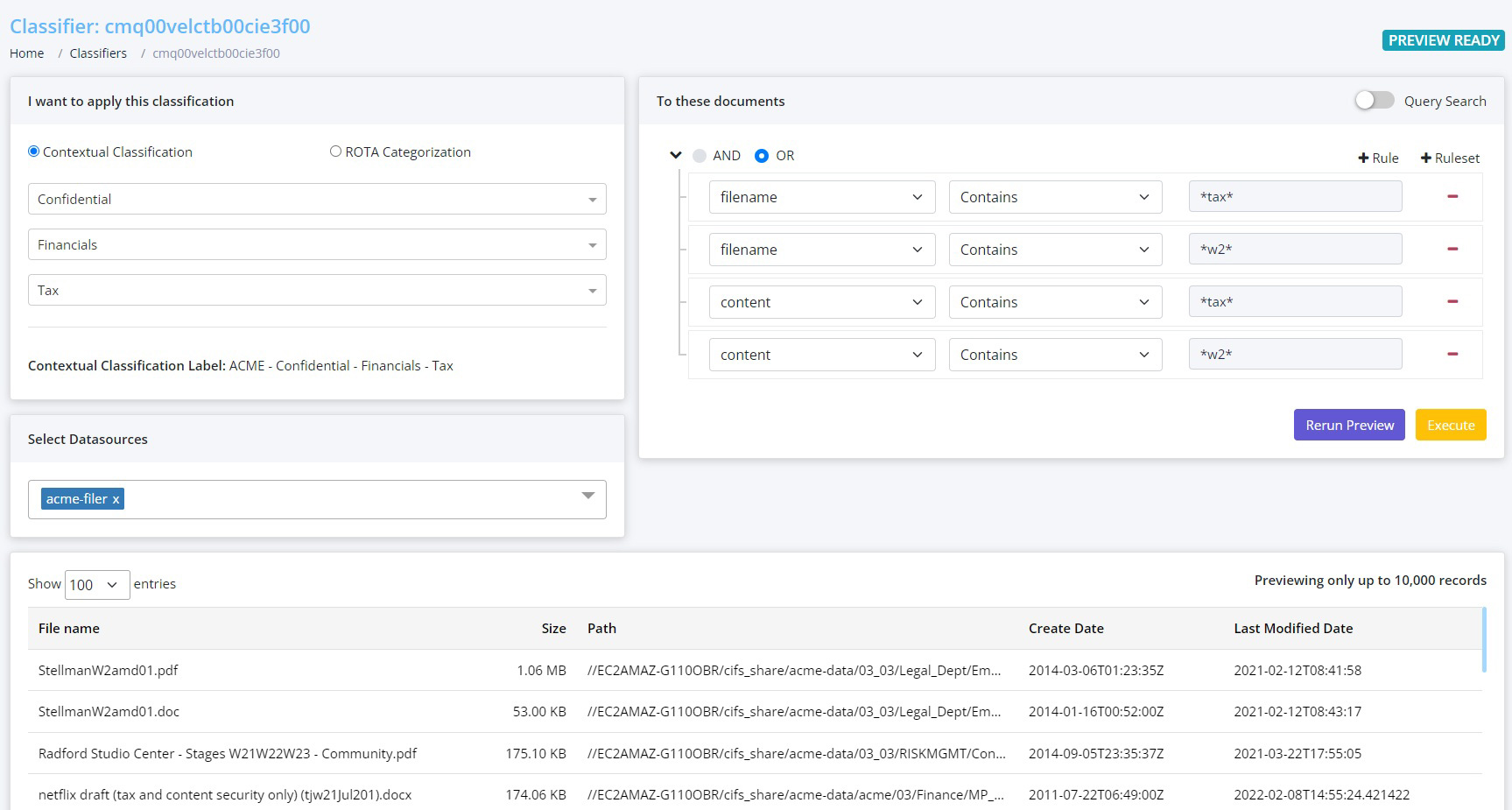
9. At the bottom of the screen, you can review up to 10,000 files from the resulting query. If the results are not as expected, simply make the necessary modifications and click Rerun Preview to review again. If the preliminary list seems appropriate, click Execute to then apply the classifier to the target data sources. It will provide another pop- up to inform you of the total number of files that will receive these classifications.
Smart Classification
Nx’s Smart Classifiers allow Data Guardians to have a richer and more interactive visual experience while refining existing classifications or creating new custom classifications directly from the Data Catalog dashboard. Using the embedded analytics and query tools, you can apply a number of filters and queries to identify relevant data sets for follow on classifications.
Perform the following steps to get started -
1. Login to Nx and go to the Data Catalog dashboard
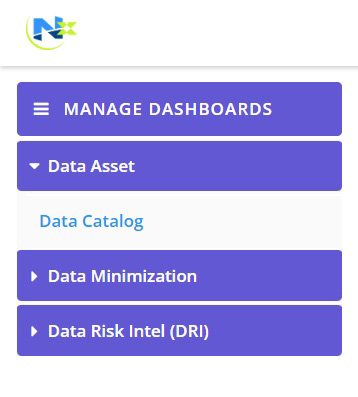
2. As applicable, query or filter the Data Catalog so that data set of interest is displayed

3. Scroll down to the Data Inventory table of the dashboard, select the files by checking the box where you want to assign or revise a classification label and click on Assign Classification Label
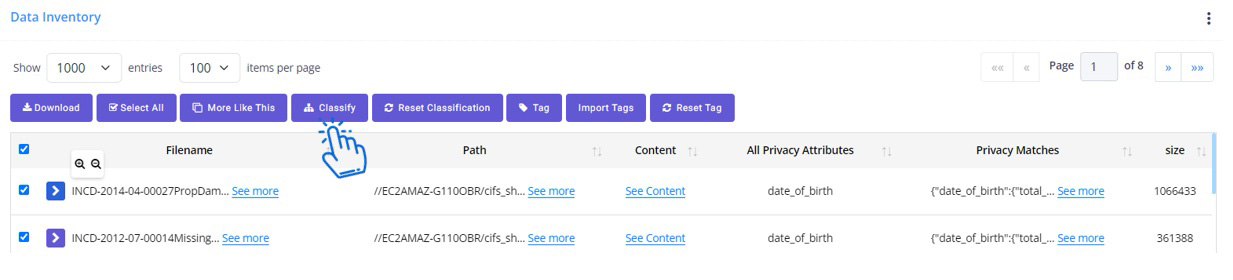
Please Note: The Show drop-down allows you to select up to 10,000 files at a time, while the Items per Page drop-down allows you to determine up to 100 entries per page. If more than 10,000 files are identified. you will either do a number of Smart Classifications from the dashboard or replicate the classification logic in the Contextual Classification or Classifiers modules.
4. On the following screen, select Contextual Classification and select the appropriate Classification and then the sub-classification Levels. The preliminary Contextual Classification Label is provided below to allow you to review and edit before executing. Click Apply to apply the classification to the targeted files
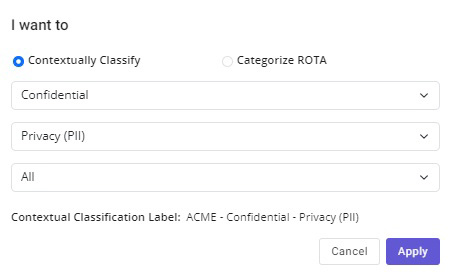
5. To reset classification, simply select the file(s) where you would like to reset the classification label and click on Reset Classification
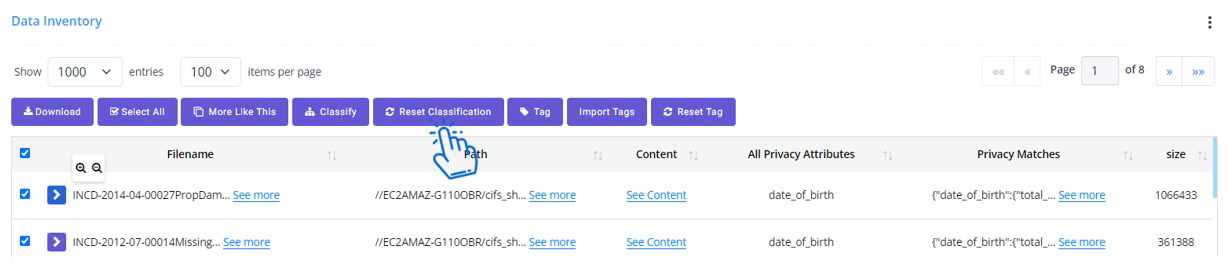
6. Click Yes on the following screen to reset classification label