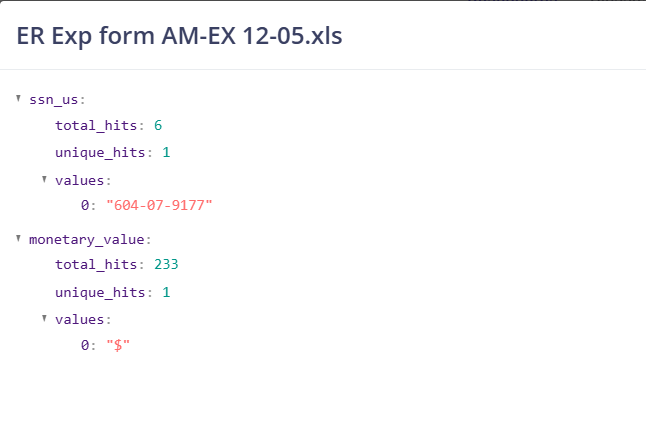Nx Platform Overview
User Management
Dashboards Overview
Data Risks
Dashboard Filters, Queries and Customization
Dark Data Classification
Privacy Attributes
Nx provides a comprehensive privacy attributes analysis by detecting sensitive fields such as credit card info (PCI), SSN, email addresses, and bank account numbers, etc. This analysis helps identify and manage sensitive data present in your documents. Follow these steps to perform privacy analysis:
1. Enable Privacy Analysis:
- Go to the Resource Browser
- Select the data source for which you want to run privacy analysis
- Click on the Edit button to open scan settings
- Toggle on the Privacy Analysis option. Note that privacy analysis can only be enabled for content scans
- Click Next to proceed to the Privacy Analysis tab
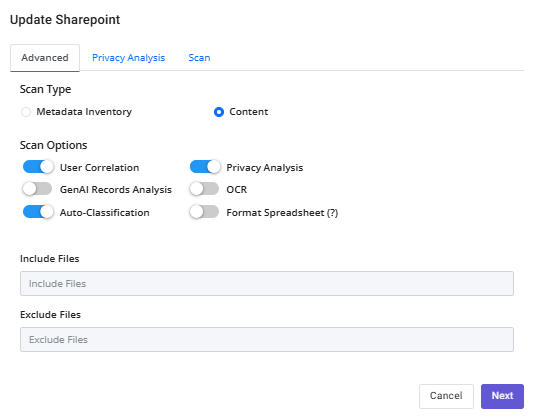
2. Configure Privacy Attributes:
- On the Privacy Analysis tab, you will see all the PI, PII, PHI, PCI, and PII NI attributes enabled by the user
- Attributes disabled by the admin will be greyed out
- Based on your needs, select or deselect the attributes on this tab
- Once configured, click Next and then Update to save the settings
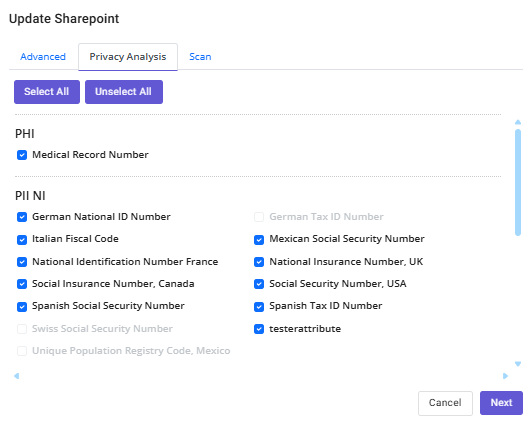
3. Run the Scan:
- Run the scan by clicking the target icon
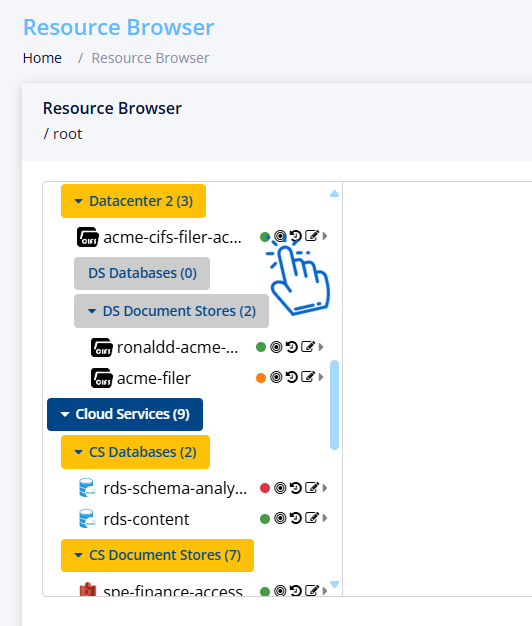
4. Analyze Data:
- Once the scan is complete, analyze your data on the dashboard
- Go to the Data Catalog Dashboard for the data source. Create one if it doesn't already exist
- Navigate to the Visualization Privacy Attributes section to view all the sensitive attributes extracted
- Privacy Categories will show you the division based on PI, PII, PCI, and PHI
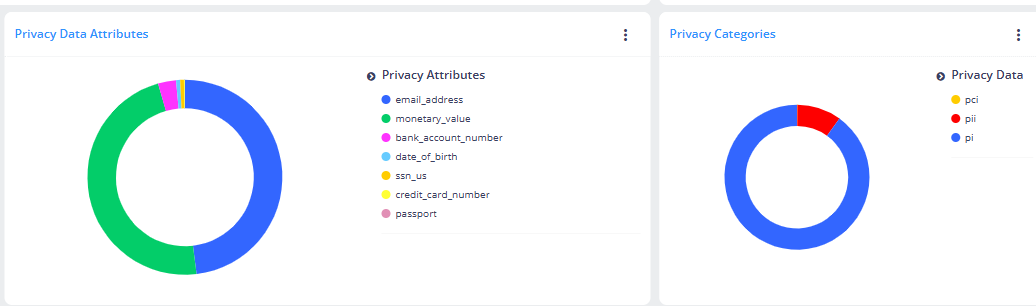
5. Further Analysis:
- To further analyze the sensitive data, navigate to File Inventory
- The column All Privacy Attributes will show all the privacy attributes found in each file
- The Privacy Matches column will show the value and the number of times each privacy attribute was detected in the file
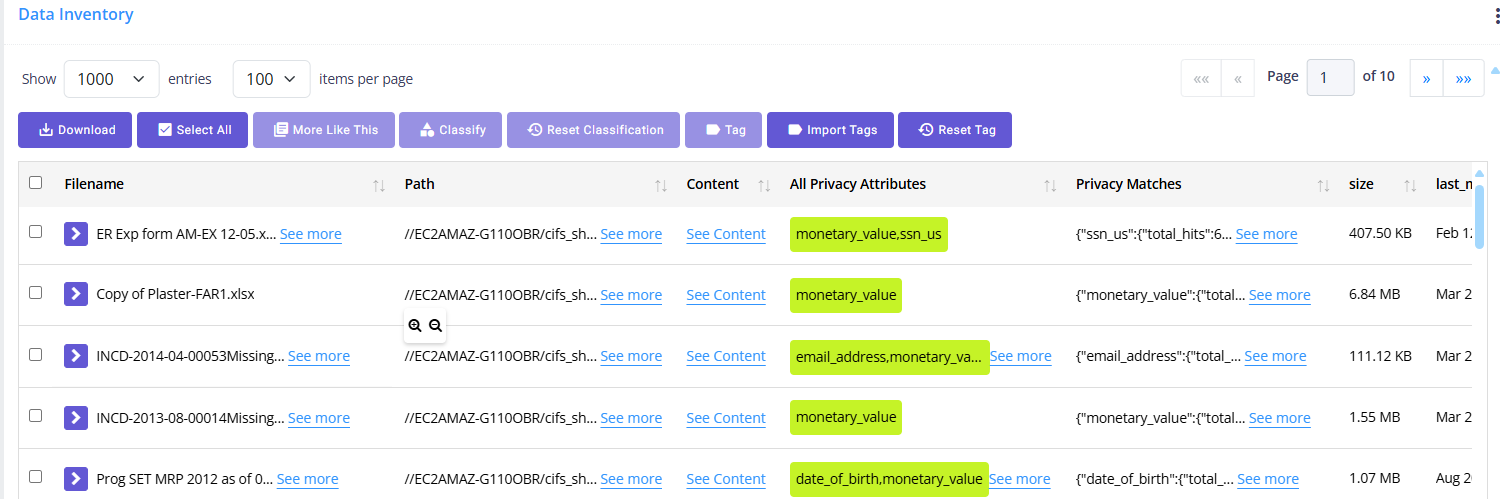
When you click see more you will see a view with details as shown the image below: