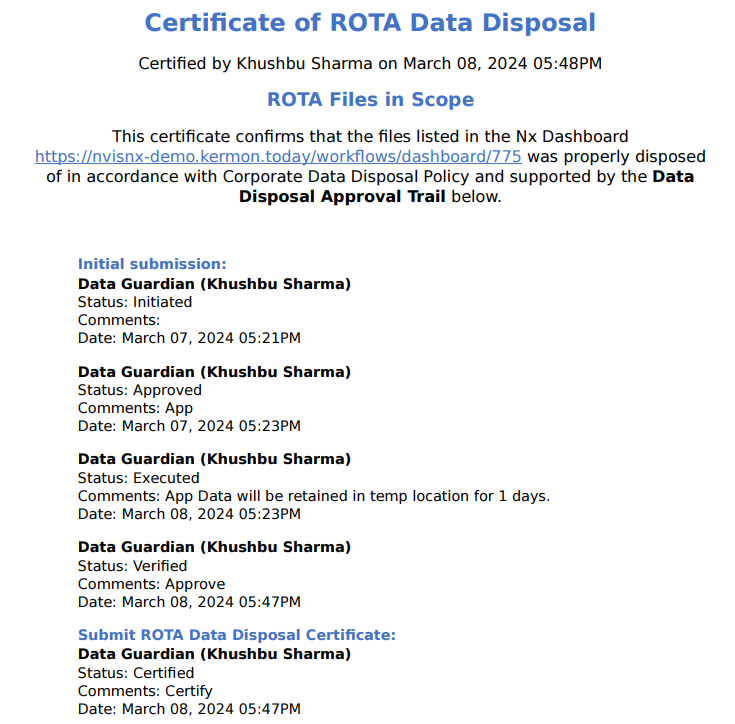Nx Platform Overview
User Management
Dashboards Overview
Data Risks
Dashboard Filters, Queries and Customization
Dark Data Classification
Workflow Certificates
There are 4 types of reports available for data disposal workflow:
- Execute Report
- Restore Report
- Disposal Report
- Certificate of Data Disposal
Let's discuss each one of them in detail:
1. Execute Report
After completing the execute step of the workflow, and when the workflow is in either Move Completed or Move Failed status, users can view the Execute Report. Here’s how to access and understand the report:
Accessing the Report:
- Click on the highlighted button shown in the image to open the popup containing the report information
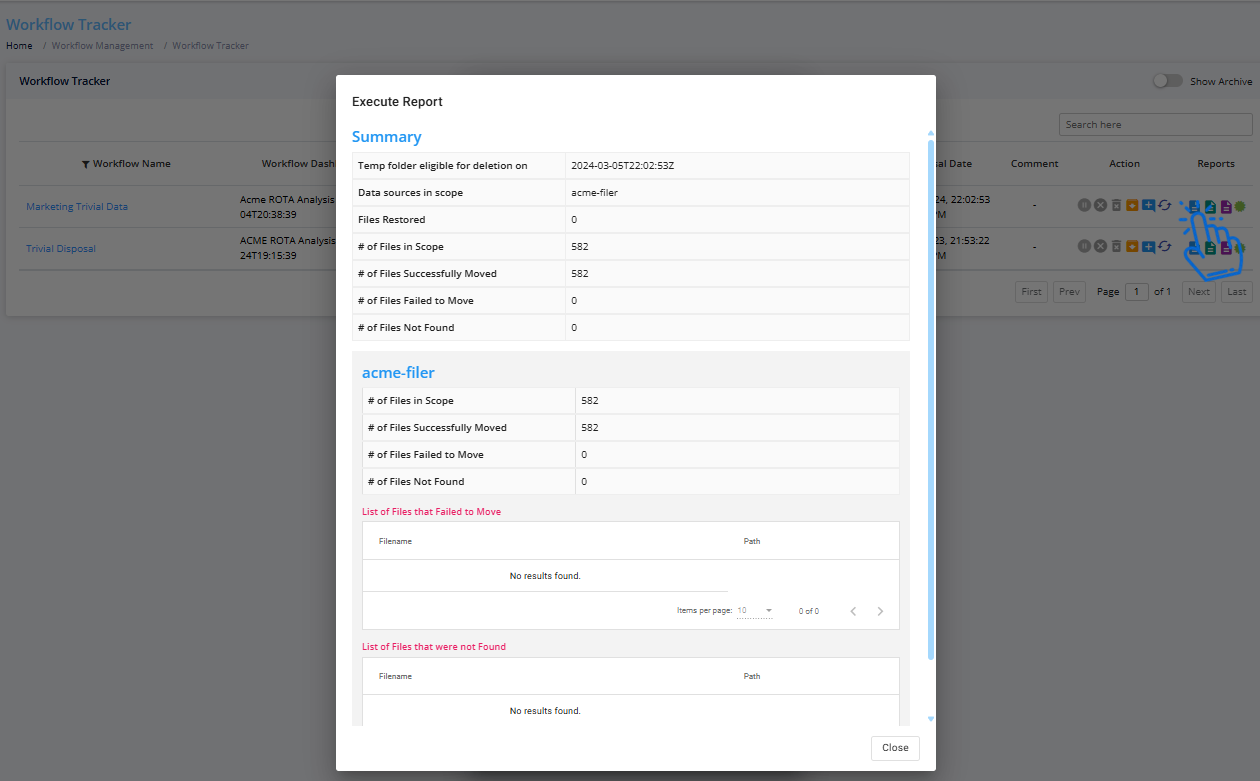
Report Contents:
- Temp Folder Eligible for Deletion On: Displays the date when the temporary folder is scheduled for deletion
- Data Sources in Scope: Lists all data sources included in the workflow
- Files Restored: Shows the number of files restored after the execution step
- # of Files in Scope: Total number of files involved in the workflow
- # of Files Successfully Moved: Number of files successfully moved to the temporary folder for deletion
- # of Files Failed to Move: Number of files that couldn’t be moved to the temporary folder due to errors
- # of Files Not Found: Number of files that were not found in the specified path (e.g., due to being deleted or moved)
Detailed Breakdown by Data Source:
- The report provides stats for each data source involved in the workflow
Files Failed to Move: Lists the filenames and paths of files that failed to move
Files Not Found: Lists the filenames and paths of files that were not found
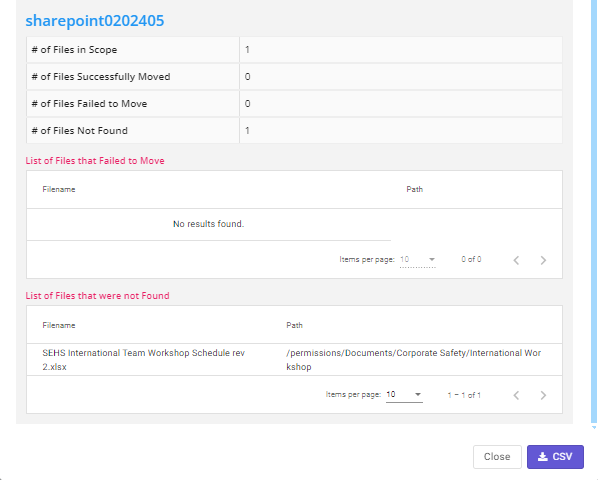
- The report can be downloaded in CSV format, including the paths and filenames of files that failed to move or were not found
2. Restore Report
The Restore Report provides detailed information about the files that have been restored. User can see this after performing restoring on files. Here's what you can find in this report:# of Files Restored:
- This section shows the total number of files that have been restored
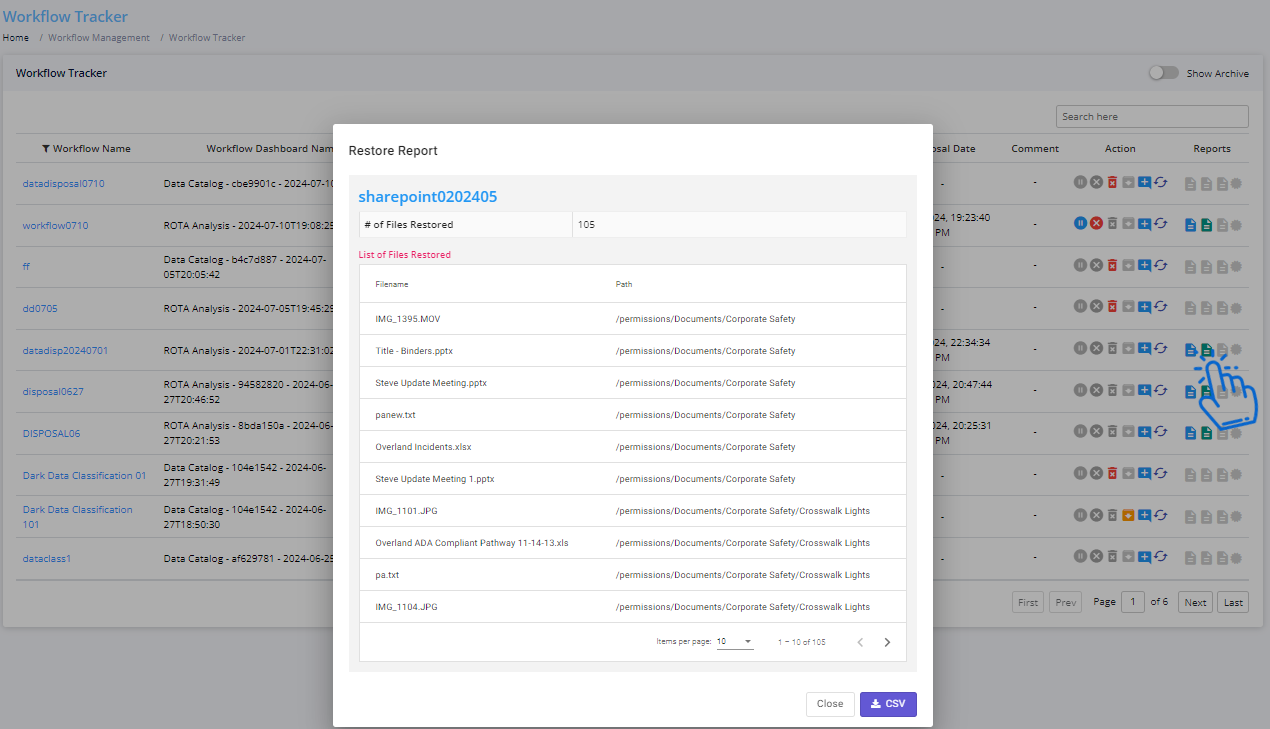
List of Files Restored:
- Provides details such as the filename and path for each restored file
You can download the Restore Report in CSV format by clicking on the CSV button. This download will include the filenames and paths of all restored files.
The Restore Report helps you track the status and details of files that have been brought back from temporary deletion, ensuring that you have a record of all restoration activities.
3. Disposal Report
The Data Disposal Report is generated once the workflow is complete. This report provides detailed information about the files that have been deleted. Here are the key components:# of Files Deleted:
- Displays the total number of files that have been deleted
List of Files Deleted:
- Provides details such as the filename and path for each deleted file
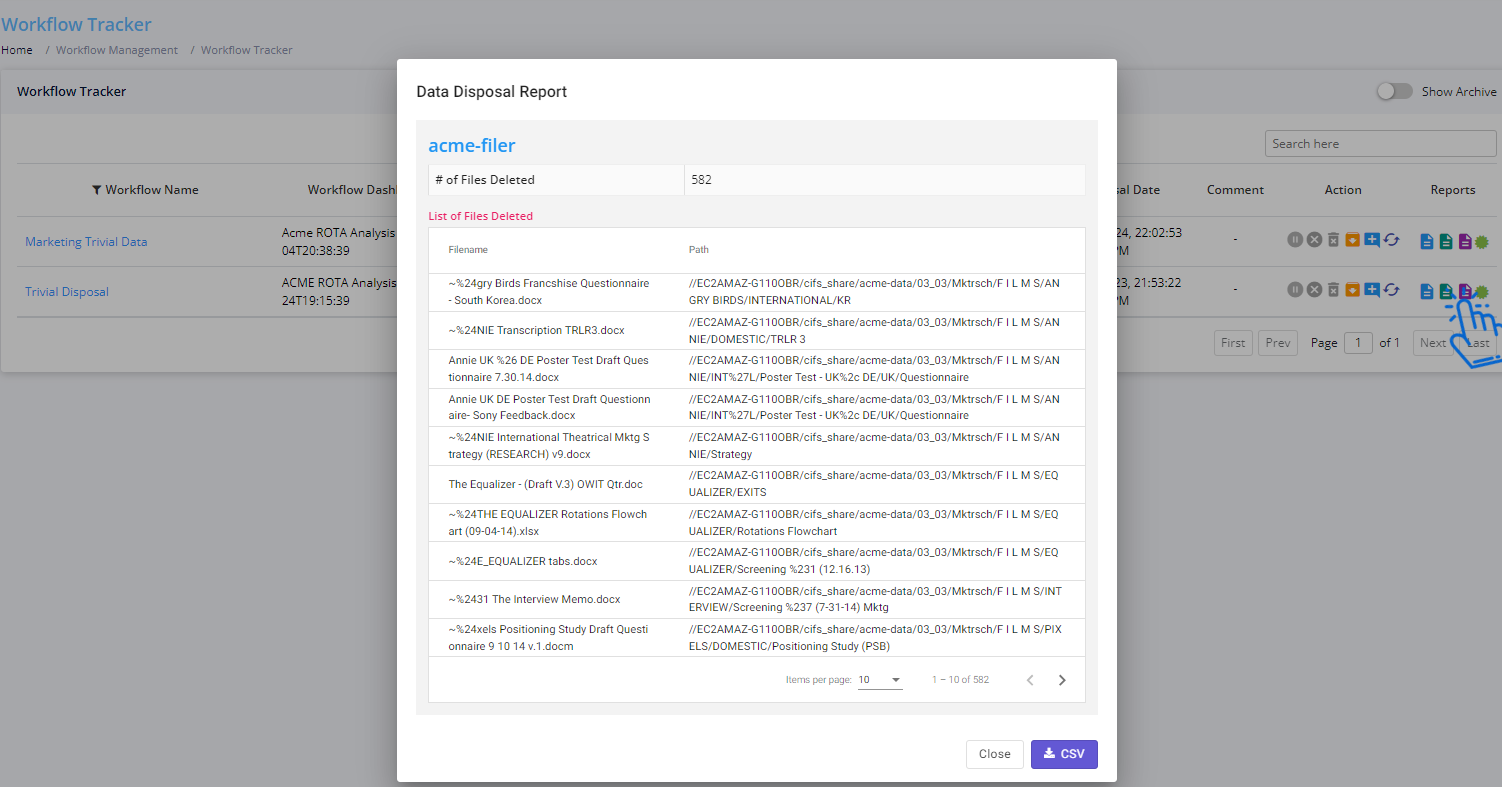
You can download the Data Disposal Report in CSV format by clicking on the CSV button. This download will include the filenames and paths of all deleted files.
The Data Disposal Report ensures you have a comprehensive record of all files that have been permanently deleted, providing transparency and accountability in the data disposal process.
4. Certificate of Data Disposal
You can generate the Certificate of ROTA Data Disposal to document the entire data disposal process. Here's how to do it and what it includes:Generating the Certificate:
- Click on the highlighted button to generate and download the certificate
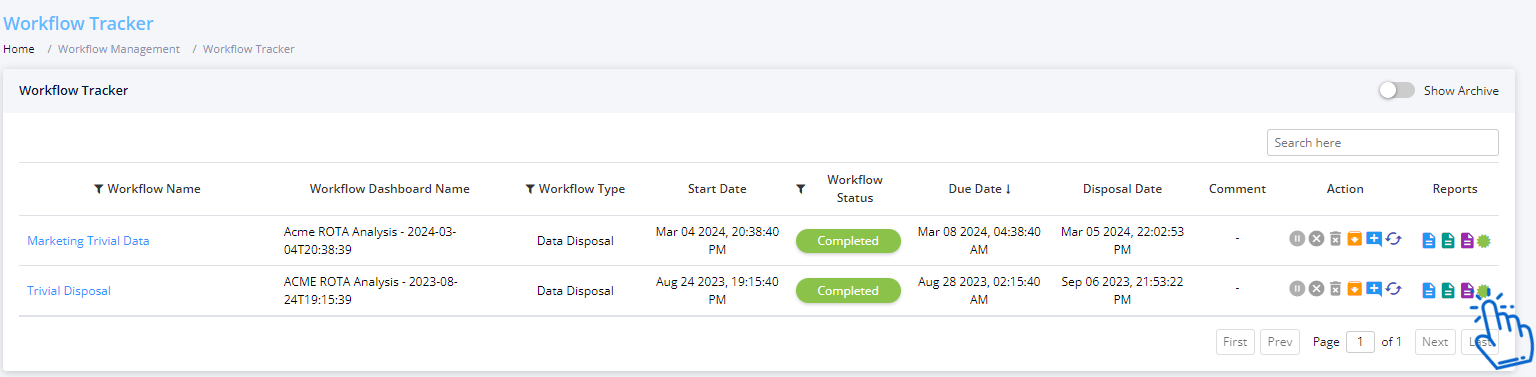
Certificate Contents:
- All Steps: Information about each step in the data disposal process
- Comments: Any comments or notes associated with each step
- Date: The date when each step was completed
- Responsible Party: The individual or team responsible for each step